Deploying an Entire Data Set |

|

|
|
Deploying an Entire Data Set |

|

|
|
|
||
Once you have created your deployment container with the ProPathLoader application and enabled the First Deploy technology, you are ready to add the export groups that you defined to the template.
Note: this section of the help is about deploying an entire data set ( such as Demo Data ).
If you want to know about just deploying one or more groups of files, click here.
You do this by clicking this button:
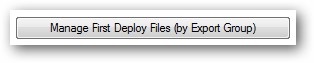
You will then see the list of First Deploy Files (organized by Export Group) as shown here;
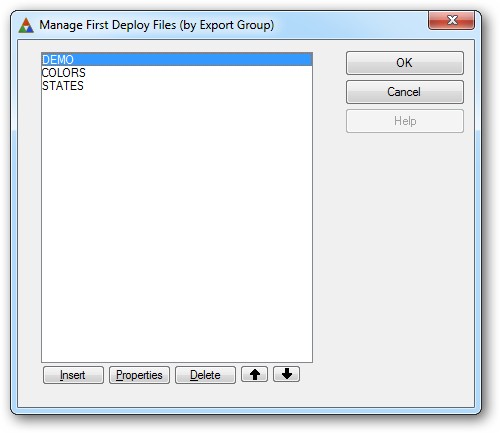
To add a new group of files to the list, click the Insert button.
Note: In this example we ARE deploying the group as a data set, so that box is checked and the template fields related to it are enabled.
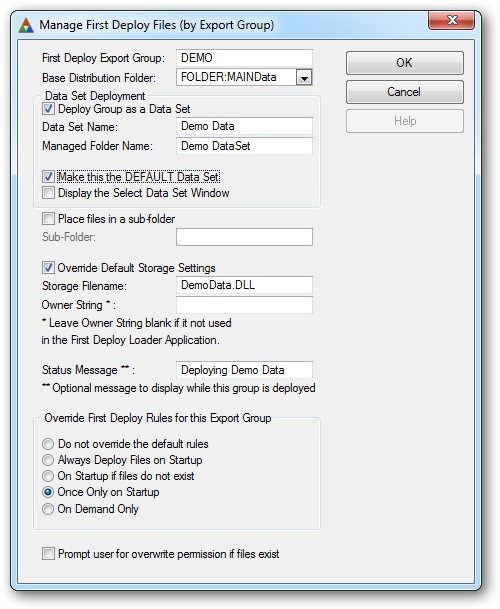
Deploy Group as a Data Set
This checkbox (only enabled when Multiple Data sets are enabled) tells ProPath that this group of files will be deployed as an entire data set.
This is an important feature as it allows you to easily distribute "Demo Data" or "Training Data" with your application.
Make this the DEFAULT Data Set
This option lets you tell ProPath to treat this data set as the "default" data set. It would be the one automatically selected in the pick list (if that is enabled). It also makes it possible to load and use this data set without displaying the pick list at all.
Display the "Select Data Set" window
If the box is checked, the pick list window will be displayed when the app starts. If it is not checked (and a default data set is specified), then that data set will be automatically loaded when the application starts.
First Deploy Export Group
This is the name of the Export Group as you defined in the ProPathLoader application.
Base Distribution Folder
This is a pre-populated drop list with FOLDER:MAINData and FOLDER:SYSTEMData in it.
Note that you can deploy export groups into either base folder, but you should ONLY deploy entire data sets to the FOLDER:MAINData base folder.
Place files in a Sub-folder
By default ProPath deploys the files of an export group directly into the base folder. However if you need to have your files deployed into a different folder (such as "Reports" or "Images") beneath the base folder, you can check this box and then enter the name of a single level sub-folder.
Override Default Storage Settings
Use this option if you are distributing files that are in a deployment container other than the one specified as the default on the main tab.
Hint - this is a very powerful feature as it allows you to deploy one file set, then add a different one later on with your web update. As long as you use a different name for the deployment container file, it can be added in a later install.
Status Message
This is an optional message to be displayed to the user as files are being deployed. While not advised for small file sets, it can provide valuable feedback to the user that "something is going on..." when large files or sets are being deployed.
Override First Deploy Rules for this Export Group
Use this feature to allow this export group's deployment to be based on a different set of rules than the defaults.
Your options are:
"Always Deploy Files on Startup"
As the name implies, ProPath will deploy files set with this deployment rule every time the program starts.
"On Startup If Files Don't Exist"
With this setting ProPath checks to see if the files exist in the target folders, then deploys them if they do not.
"On Only At Startup"
For this selection ProPath will deploy the files and then store an entry in the Registry or an INI control file. Then the next time the program starts it will check the entry to see if the files have been deployed and ignore the deployment directive if the deployment flag is set.
"On Demand Only"
In this mode, ProPath does NOT deploy the files on startup. Instead you use the #CODE templates provided to deploy them "on demand".