The Viewer Control |

|

|
|
The Viewer Control |

|

|
|
|
||
Your TIFF Navigator will display the requested page from the TIFF on an ImageEx viewer control.
Adding the Viewer Control template
To add this template, open the Window formatter for your BROWSE or FORM.
Click the Control Template icon to add the ImageEx Viewer Control Template

Scroll down and select the ImageEx Viewer Control template:
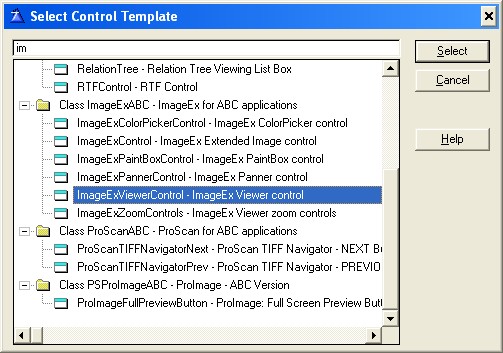
Position the viewer on the BROWSE or FORM where you want it, then right-click on it and select the ACTION tab.
Hint: we set almost all our Viewer controls to the name of IEView. This makes the code simple to write.
On the Image Source tab, set the control to "Don't load any image"
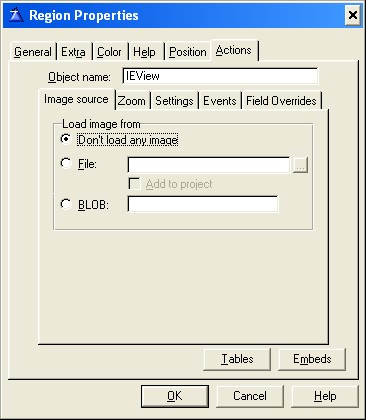
Click the Zoom tab and select "Best Fit"

On the Settings tab, set these options:
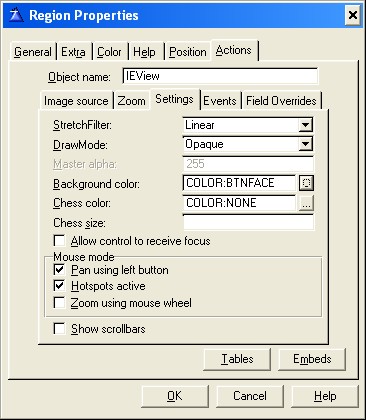
Filter
Choose your filter wisely (based on the size of files you will display).
Nearest is the fastest, Linear is a good moderate filter that is pretty fast.
Some of the other filters would be VERY slow rendering the small image from a larger one.
Background Color
Hint: Set the background color to COLOR:BTNFace (or the background color of your Window) and the different size thumbnails will look better.
Other settings
Do not allow the control to get focus, show the scrollbars or enable the Zoom
This is all the configuration needed for the Viewer.