Pulldown Menu Options |

|

|
|
Pulldown Menu Options |

|

|
|
|
||
The Scan2PDF procedure has pull down menu options that allow the user to start the scan and change settings.
The File menu
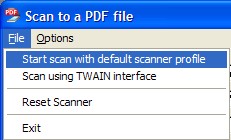
Start Scan with default scanner profile
This is the same as clicking the Start Scan button.
Start Scan with TWAIN interface
This starts a scan but displays the scanner software interface so the user can make runtime setting selections.
Reset Scanner
This option resets the scanner class object.
Exit
This is the same as clicking the Cancel button.
The Options Menu
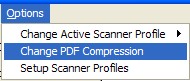
Change Active Scanner Profile
Opens a dialog where the user can select a scanner profile to use.
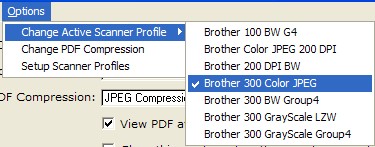
Once a selection is made it appears in the Scanner Source field and remains the default selection the next time the procedure is used.
Change PDF Compression
Opens a dialog where the user can change the level of PDF compression to use.
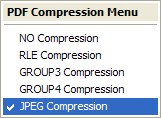
Note: see the ImageEx docs for details about the PDF compression settings.
NO Compression
Produces the largest files but the greatest level of detail (if required - not recommended unless you need it).
RLE Compression
A higher level of compression than no compression. It still allows color.
GROUP3 Compression
A high level of compression suitable for black and white documents
GROUP4 Compression
A higher level of compression suitable for black and white documents
JPEG Compression (default)
A midrange level of compression that allows color
Setup Scanner Profiles
Opens the Scan Manager Profile Setup Screen where the user can create or modify scanner profiles.
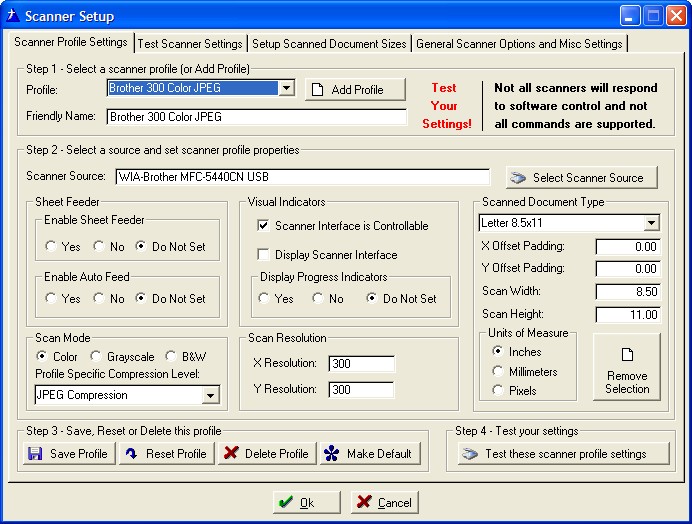
As soon as this screen closes, the new (or modified) profiles are updated into the Quick Scan Menu.