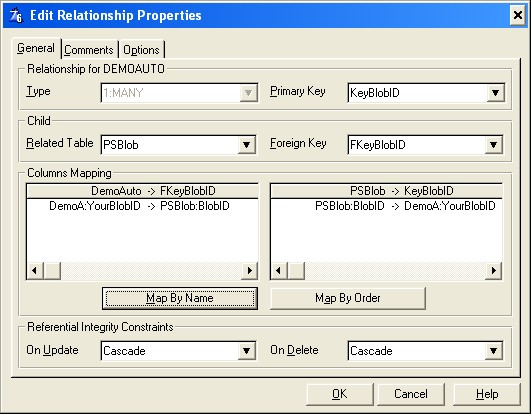Preparing for Blob Automation |

|

|
|
Preparing for Blob Automation |

|

|
|
|
||
Background:
Scanned documents are stored as multi page TIFF files. ProScan automatically supports storing these as external TIFF files, TIFF files stored in a blob field, or by using ProSeries Blob Automation. This is a automated process where the multi page TIFF file and the related data about that file (such as the number of pages, file size, date and time modified, etc.) are stored in a separate blob file along with a LONG defined as the BlobID. The BlobID is linked to your parent file.
Preparing your dictionary for Blob Automation
If you are going to use Blob Automation then you need to add the PSBlob table to your dictionary, add a BlobID field (and key) to your parent file and setup a relationship between the two. The easiest way to do this is to import the PSBlob TXD file.
The PSBlob.txd file contains two file definitions.
PSBlob is the actual blob automation file that is used to store the TIFF images and their related data.
DemoAuto is a copy of the blob automation file from the demo application. You can look at it to see how the BlobID field is setup, hot the key used to generate the BlobID numbers is set and how to establish a relationship between the files.
Hint: After you import the TXD file, setup your parent file in a fashion similar to the DemoAuto file, then you can delete the DemoAuto file from the dictionary.
Manually configuring your file
1. Add a LONG to your parent table called BlobID.
It should be set as follows:
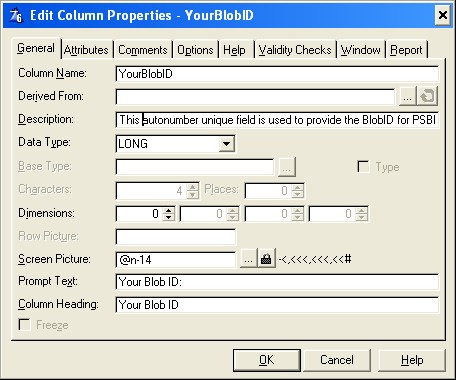
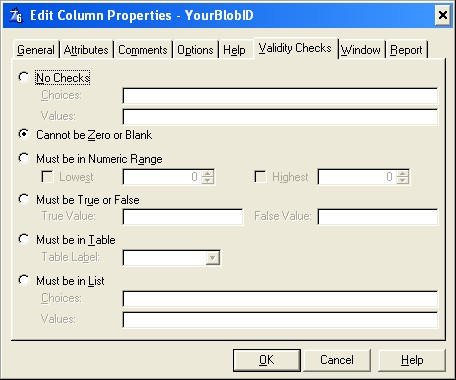
2. Add a key called KeyBlobID for the BlobID field in your parent table
It should be set as follows:
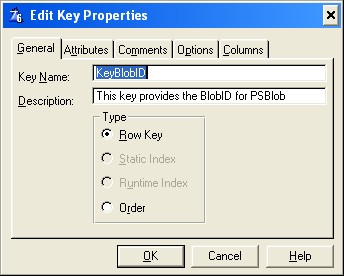
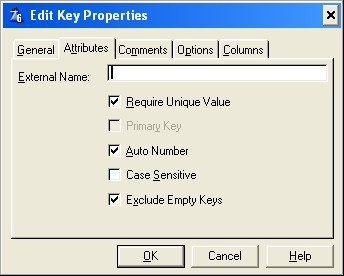
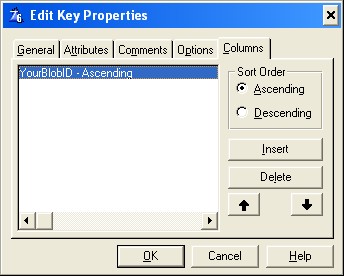
3. Add a file relationship between your parent file and the PSBlob file.
The way you set this relationship will determine how the blob records are managed. Your parent record controls this relationship.
If you want the records in the blob file to be deleted and updated set it as follows: