Blob Automation |

|

|
|
Blob Automation |

|

|
|
|
||
If you are storing your documents in a blob file using our Blob Automation, set your ProScan Link Control as follows:
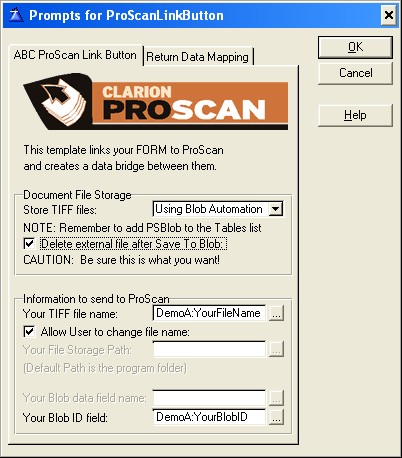
1. Select the option to store TIFF files Using Blob Automation from the drop down menu.
2. If you want the external file deleted after it is saved to the blob, select this option. Caution - make sure this is what you want!
3. Enter the name of your variable for the TIFF file name (or select from a data list). This step is optional, but if you do not pass the filename your users will be prompted for it when they save their file.
4. You can also control if the user is allowed to rename the file. If this option is not checked, then a different filename being returned from ProScan will be ignored.
5. Enter (or select from the data list) Your Blob ID data field name. This is a field that gets added to your parent table (we suggest a LONG defined as BlobID). This field is used to automatically link the correct blob record in the external blob file to your parent record.
ProScan automatically takes care of transferring the data in and out of the blob for you!
A note about ImageEx and TIFF files stored in a blob.
ImageEx can read an individual page of a TIFF directly from a blob. However it can not add pages or change them while the file is in the blob. ProScan extracts the blob to the user's TEMP folder (as reported by the OS). The original file is replaced in the blob if the user makes changes and saves the file. The temporary file is always deleted.
This type of file usage makes it possible to have multiple users without problems of duplicate file names for temp files. It also gives best performance since pages from the TIFF are loaded from a local drive as the user navigates the file.
Your parent FORM is responsible for concurrency so any considerations you want for multi user access are in your total control.
For details on preparing your dictionary for Blob Automation, click here.
For details on the PSBlob file, click here.