How Manual Duplex Scanning Works |

|

|
|
How Manual Duplex Scanning Works |

|

|
|
|
||
The Manual Duplex Scan feature makes it possible for a scanner with a simple single sided sheet feeder to do the work of a more expensive duplex scanner.
It works by placing a stack of pages in the sheet feeder and then scanning one side, reorienting the stack and scanning the other side, then merging the two scans into a single document.
First you load the sheet feeder with the stack of pages and then select the Scan side 1 of sheet feeder stack as Document A option. If your scanner profile is correctly setup and the scanner supports it, the side 1 of all of the pages will be scanned into a multi-page TIFF.
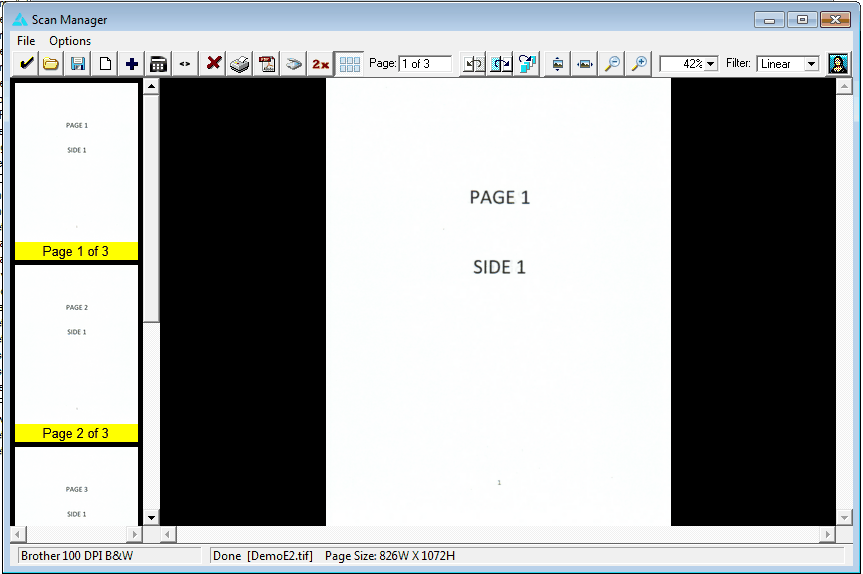
Then you simply take the stack of pages out of the output tray and reposition them into the sheet feeder again.
Note: On most scanners you simply take the pages out in the order that they end up after the side one scan. Then you rotate the stack 90 degrees before you put it back in the sheet feeder. But your scanner may be different depending on how it handles the paper.
Next you click the Scan side 2 of sheet feeder stack as Document B option. The scanner will then scan the side 2 of all the pages into another multi-page TIFF file. If you have the Reverse the order of the side 2 stack after the scan option enabled (this is the default mode), then the software will automatically reverse the order of the scanned pages to prepare for the merge into a duplex scan document.
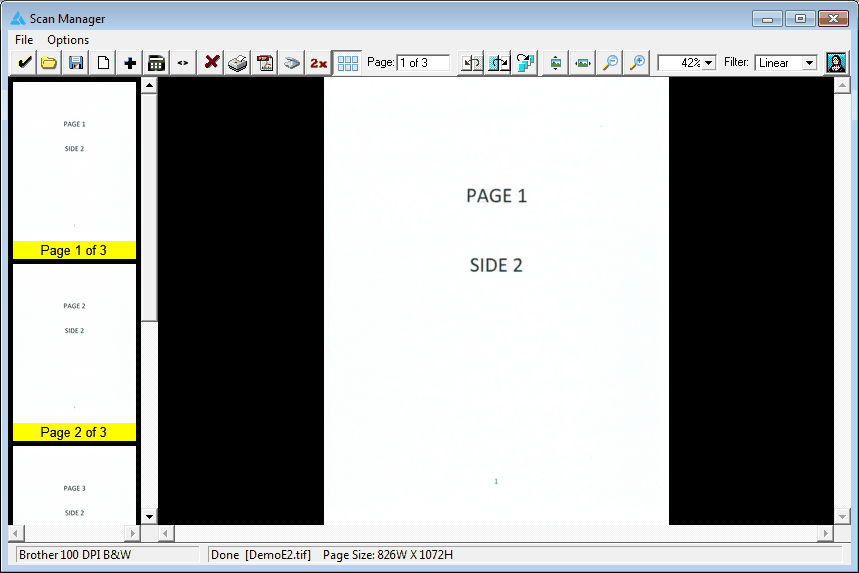
Note that you can re-scan either the side 1 or the side 2 stack at any time before you merge the scans or exit the scan manager.
Finally to merge the scans into a duplex scan document you select the Merge Document A and Document B into a Duplex Scan option. When you select this option this screen opens and displays the first page of each stack.
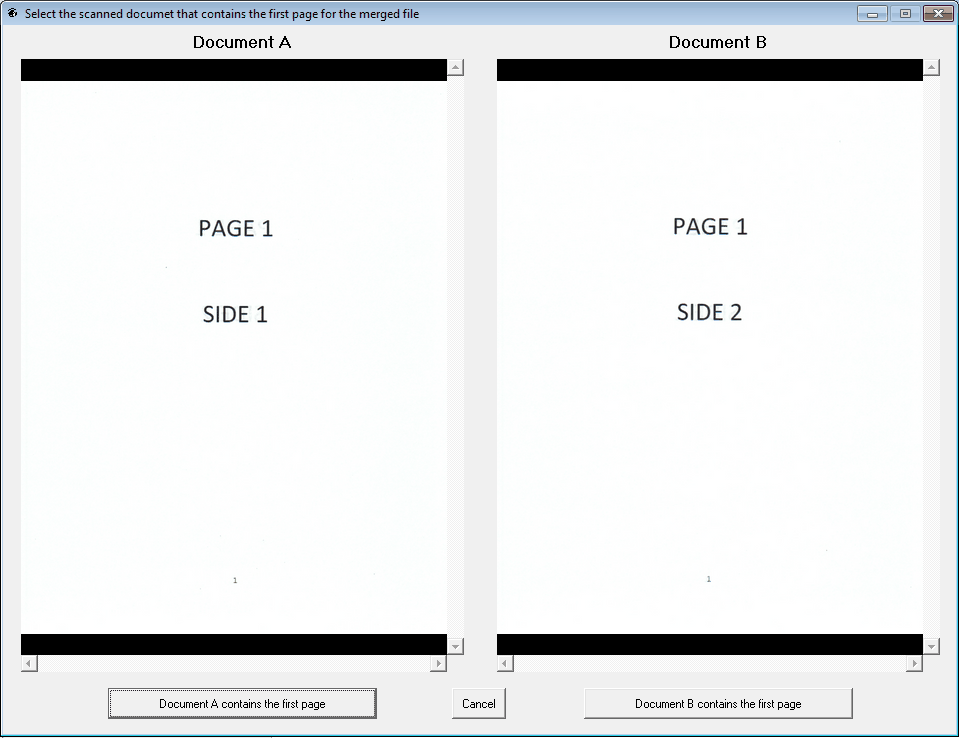
You then simply click the Document A contains the first page or the Document B contains the first page button to tell the software which one of the stacks has the first page of the document.
The software will then merge the two stacks in the proper sequence and display the duplex scanned document in the Scan Manager as shown here:
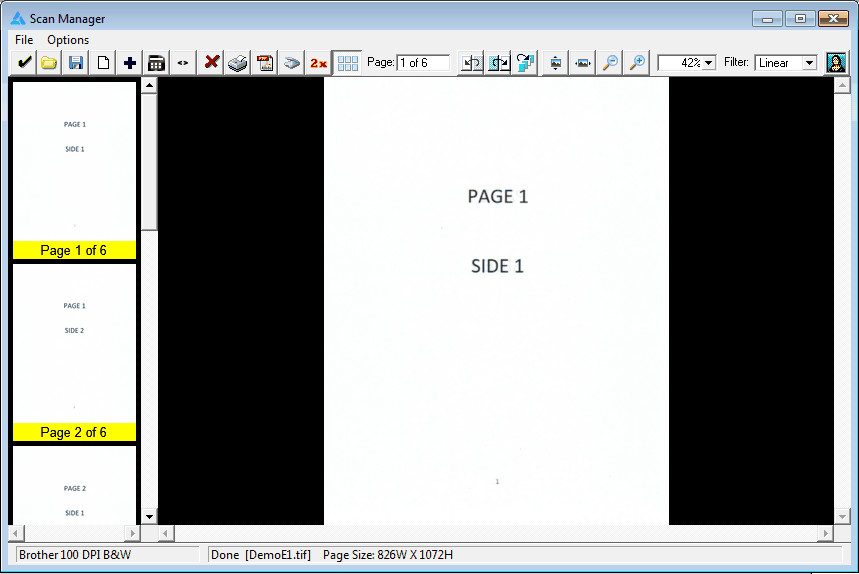
After the merge is complete, saving or editing the multi-page TIFF is the same as it would be after any other scan.