Scan to PDF |

|

|
|
Scan to PDF |

|

|
|
|
||
The ProScan Scan to PDF feature (also referred to as Scan2PDF) allows you to call the scanner profiles (or the factory interface of your scanner), scan a photo or document using any settings, then automatically create a PDF from the scan without displaying the image in the editor.
Implementation
From the Application menu select the Template Utility selector
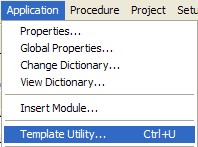
Type ProScan and the selector will jump to the ProScan utility templates.
Highlight the ImportProScanScan2PDF template and click Select.
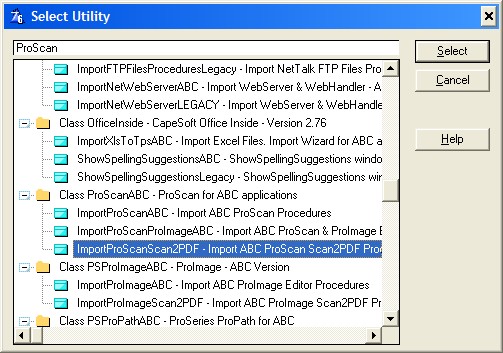
This will import the ProScan Scan2PDF default procedure into your application tree.
![]()
Then just add a button or menu option anywhere in your application where you want to call the Scan2PDF function.
![]()
Hint: there is a nice "Scan2PDF" icon included with ProScan that you are free to use
From the button or menu option, simply call the PS_WnScan2PDF procedure:
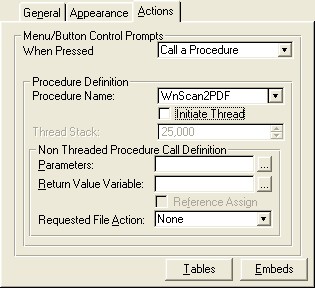
Note: this is a modal procedure window that does NOT have the MDI property set
When the procedure opens you will see this screen:
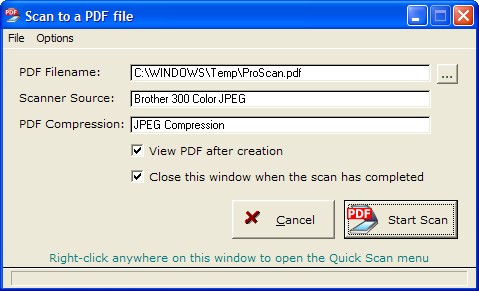
The screen displays the name of the PDF file, the scanner source and the type of compression used to create the PDF.
There are also options to view the PDF after it is created and to automatically close this window after the scan.
![]()
When the user clicks the Start Scan button, the scanner progress window appears (unless the TWAIN interface is selected, then the scanner interface is displayed).
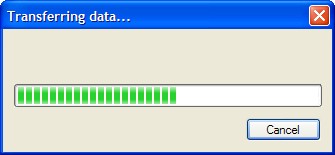
Then if the automatic close box is not checked the user will see this message:
