Configuring the template |

|

|
|
Configuring the template |

|

|
|
|
||
Double click the template to open it so we can set the properties:
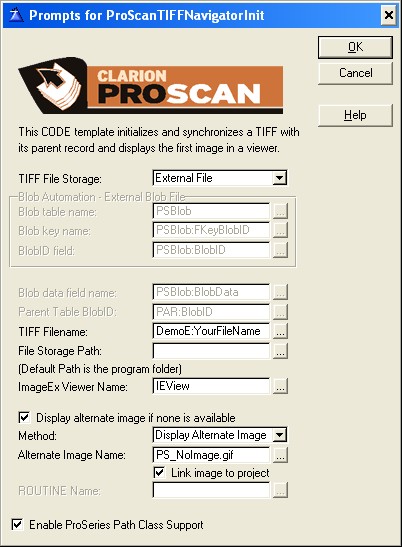
File Handling
Setting up this template is very much like setting up the file handling.
You set the TIFF File Storage to be External, Blob Field or Blob Automation.
Different options will enable/disable based on your selections and you fill in the filename or blob data as required.
Viewer Name
You need to specify the name of the ImageEx viewer in this field.
Note: this is only the viewer name (such as IEView) you do not enter the .bitmap (the template will do that for you).
Display alternate image if no image is available
Check this option box to enable this feature
Method
If no image is available, you can display an alternate image, or call a routine that would build your own image and display it.
Note: ProImage users can call a routine that uses the ImageAssembler class and build custom images (such as "No member photo") using this method.
Link image to project
This option will link an image in your development folder into the project so that no external deployment is needed.
ROUTINE Name
If you select the option to call a routine to build your custom image, you specify the name of the routine here.
Enable ProSeries Path Class Support
If you are using this template on a BROWSE or FORM that does NOT have a ProScan link button or ProImage call button on it, then you will need to check this box to add support for the PSPath class.
Note: if you check this box on a BROWSE or FORM that DOES have one of those controls on it - you will get duplicate errors from the compiler