The SYSTEM Path Tab |

|

|
|
The SYSTEM Path Tab |

|

|
|
|
||
The SYSTEM Path tab of the global support extension template is where you configure an alternate location for your system data and INI files.
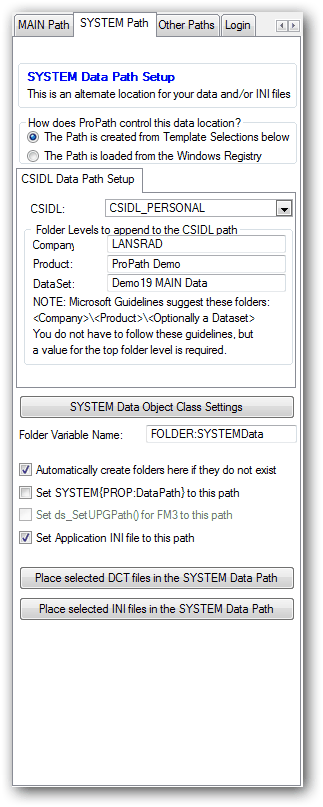
The SYSTEM Data Path Setup
The SYSTEM Data Path tab is very similar to the MAIN Data Path tab, but with fewer options.
Most notably the SYSTEM tab does not have an option to store it's location in an External INI Control file.
This is because you need to have a "point of origin" that tells ProPath WHERE to find the external control file.
Thus the location of the SYSTEM data folder has to be stored in a known location that is hardwired into your application.
This means either using a CSIDL location or a Windows Registry node to determine the location of the SYSTEM data path.
Then if the MAIN data path is controlled by an External INI Control file, the INI file will be found in the SYSTEM data path location.
Controlling the SYSTEM Data Location
ProPath controls the SYSTEM data location in one of two ways:
Note: as you change the controller method, the tabbed section below will change to show you the related information for that type of control. This helps keep the interface as simple as possible.
Note: for simplicity, each one of these options below is discussed on a child page of this topic.
Other settings on the SYSTEM tab are shown here.
Placing selected DCT files in the SYSTEM Data Path is shown here.
Placing selected INI files in the SYSTEM Data Path is shown here.