Placing selected INI files in the MAIN folder |

|

|
|
Placing selected INI files in the MAIN folder |

|

|
|
|
||
A very powerful feature of ProPath is it's ability to manage 3rd Party and other INI files.
It just takes two steps to let ProPath take total control over any INI file that can use a variable as the name.
NOTE: it is also possible to use a line or two of code in the ProPath Global Embeds to override the INI files that do not allow the use of a variable in the template.
CapeSoft's MessageBox Template
In this example we are going to show you how to manage the INI file for CapeSoft's MessageBox template.
This is a two part operation.
The first step (below) is to tell ProPath to create and map out a variable and filename for MessageBox to use.
The second step is to tell MessageBox to use the variable (shown here).
Resetting a 3rd Party INI file so that it resides in the MAIN data folder
The first step is to click this button on the MAIN Path tab:
![]()
You will then see this window:

Click the Insert button to add a new entry.
Then you will see this window:
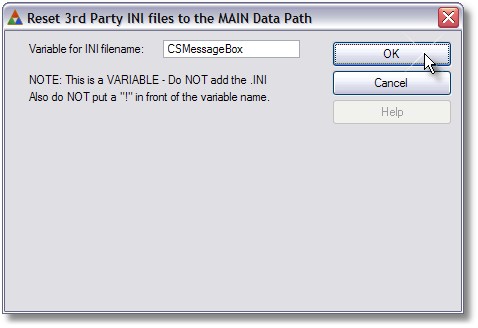
Type in the name of a variable to use to represent this INI file.
Note: this is a variable - do NOT add the .INI to the name and do NOT put the "!" in front of the variable name.
Click Ok when you are finished.
Your new variable will appear in the list as shown here:
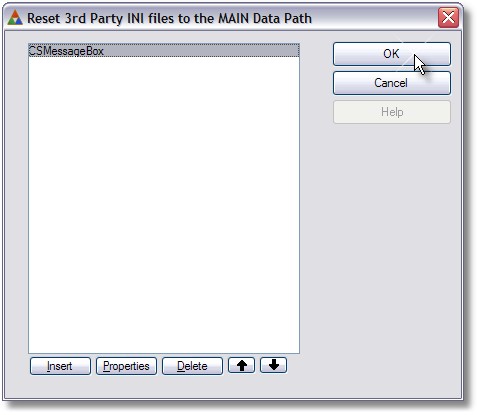
That's all there is to it as far as ProPath is concerned!
ProPath generates a variable called CSMessageBox along with the ProPath class instance and the variable for the MAIN data folder as shown here:
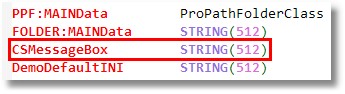
Note: You can set the size of the path strings on the MISC tab of the ProPath global extension template.
Then the CSMessageBox variable get's assigned to the FOLDER:MAINData path and an .INI appended to it for the filename in the ProPathSetup procedure.
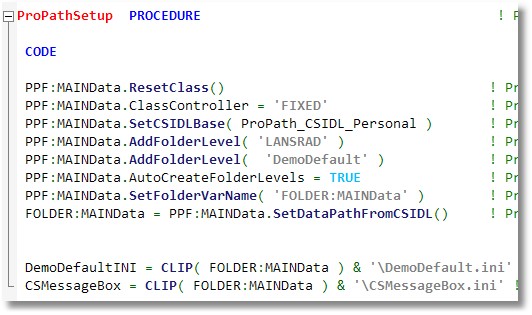
Given a user of Charles, with the MAIN Data folder pointing to our structure under CSIDL_PERSONAL, the CSMessageBox variable would point to:
C:\Users\Charles\Documents\LANSRAD\DemoDefault\CSMessageBox.ini
That is all there is to it.
Managing 3rd Party and other INI files with ProPath is easy!