Registry Data Path Setup |

|

|
|
Registry Data Path Setup |

|

|
|
|
||
When the option saying The Path is loaded from the Windows Registry is checked, the tab will display as shown below:
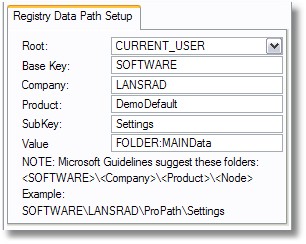
In this mode of operation ProPath loads the path for the MAIN Data folder from the Windows Registry.
Note: if you use the First Run technology in ProPath, then you can suggest a location (based on CSIDL values if you like) to the user the first time your application runs on a computer. Then ProPath will automatically store the selected path in the Windows Registry for you. The next time the application starts it will use the stored path.
Selecting a Root Registry Node
To select a Root Registry Node from the preset values, click the drop down list as shown here:
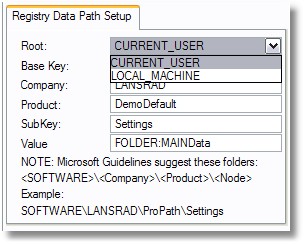
The Root Registry Node options in ProPath are as follows:
CURRENT_USER
This is the default Registry Node. It equates to HKEY_CURRENT_USER.
This is a Registry Node that is related to the user that is currently logged into the computer. This is the Registry Node that you should use to store path settings that are selected by your user.
Note: this Registry Node is not available to your installer.
LOCAL_MACHINE
This is the machine specific Registry Node. It equates to HKEY_LOCAL_MACHINE.
Note: this Registry Node is available to your installer, but it is Read-Only for regular users.
Depending on your application and how it works you may be able to have the installer create this data path and write the location to the Windows Registry. Then you can read it here with ProPath.
Levels to append to the Registry Root Node
Think of the Registry Root Node as the top level of the path to where your settings are stored in the Registry.
Hint: it often helps to think of the Registry as an upside down tree. The Root Node is the trunk, then as you get closer to where your settings are stored, the levels "branch" outward (just like limbs on an upside down tree).
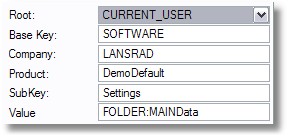
The Base Key
The Base Key for you should always be SOFTWARE (the default value).
Other Levels
In order to properly use the Registry you need to add at least one folder level below the Base Key.
Microsoft Guidelines suggest a minimum structure like this:
<Root Node>\<Base Key>\<Company>\<Product>\
or this:
<Root Node>\<Base Key>\<Company>\<Product>\<Sub Key>
You will find that the second example (where the Sub Key is defined) will work best for you as it allows you to better organize your Registry data.
Example:
HKEY_CURRENT_USER
LANSRAD
ProPath
ProCodeBlock
ProPath
Settings
FOLDER:MAINData
In this example, the data path would for the LANSRAD product ProPath would be stored in the Settings Sub Key as a string value called FOLDER:MAINData under the HKEY_CURRENT_USER Registry Node.
Company
This entry will be pre-populated by the templates to the "Default Company Name" that you provided during the template installation. If you did not provide one, it will default to Your Company Name.
Product
This entry will be pre-populated by the templates to the Application Name.
SubKey
This entry will be pre-populated by the templates to Settings.
Value
This entry will be pre-populated by the templates to the name of the Folder Variable (default is FOLDER:MAINData).