Using the Advanced Print Control Dialog |

|

|
|
Using the Advanced Print Control Dialog |

|

|
|
|
||
If the "Use Advanced TIFF Print Dialog" option is checked, when the user selects the Print option, they will see this screen:
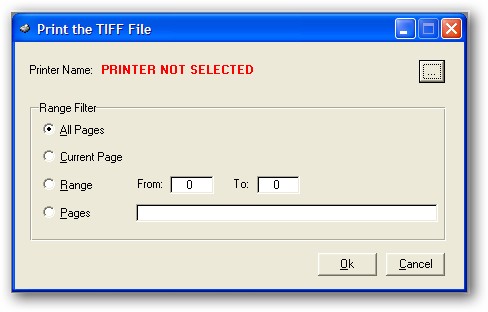
Note that when no printer has been selected for printing TIFFs, the dialog will indicate as much and they will not be allowed to print until they select a printer.
To select a printer, the user clicks this button:

Then the standard PRINTERDIALOG is displayed:
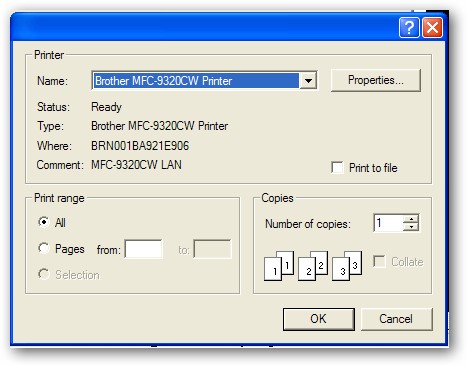
Once the user selects a printer and clicks Ok, the name of the selected printer will be displayed on the Advanced Print Dialog.
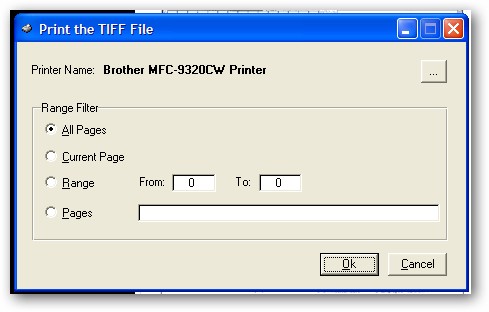
Note that the selected printer will be stored and used as the default printer the next time the Advanced Print Dialog opens.
Range Filter
The Range Filter determines what portion of the TIFF file will be printed.
The options are:
All Pages - all pages of the TIFF are printed.
Current Page - only the currently displayed page of the TIFF is printed.
Range - From To - all pages between the numerical From and To range of the TIFF are printed.
Pages - this option allows for a wide range of mixed selections of both specific pages (separated by commas) and page ranges (separated by a hyphen). An example is: 1,3,7-10,15,20-30
When the user clicks Ok, the selected page numbers will be queued (range checking is observed) and printed.
The Cancel button will exit the dialog and no printing will occur.